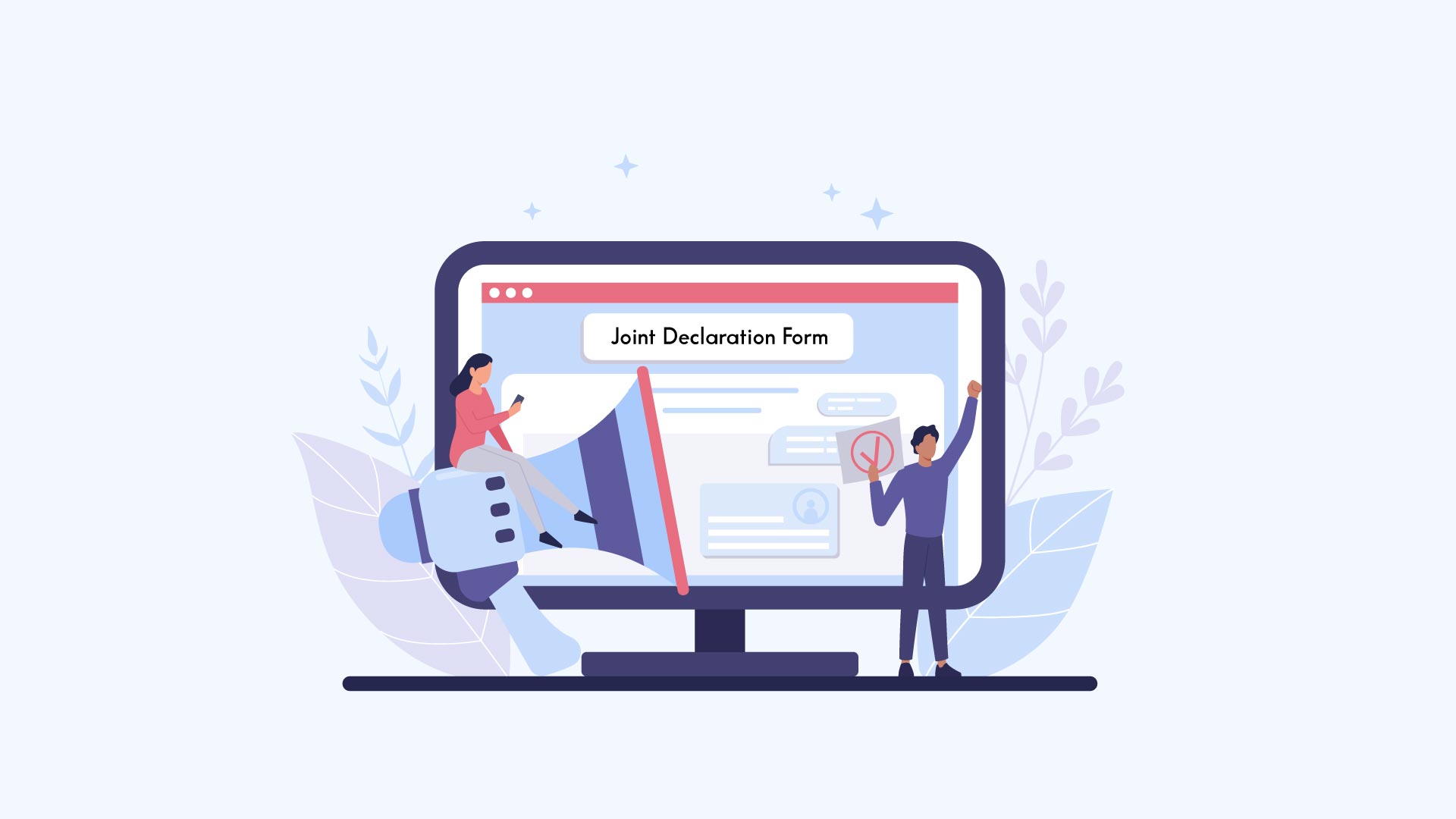
1. Definition
2. Parameter which are updated by JD
3. Types of Major & Minor Correction
4. Timeline for Completing the JD
5. Documents Required For Corrections
6. Steps to Apply Joint Declaration Online
Joint Declaration is a joint request of Employees duly authenticated by the Employer for the modification/addition of the member basic profile parameters.
# PARAMETERS WHICH ARE CORRECTED/UPDATED through Joint Declaration: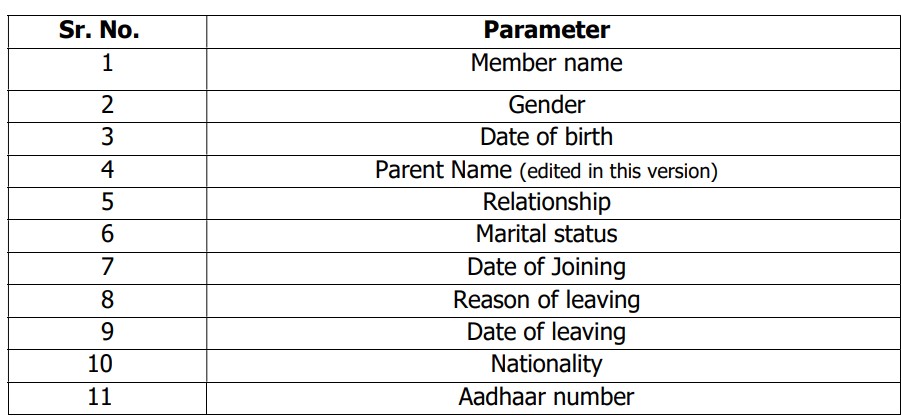
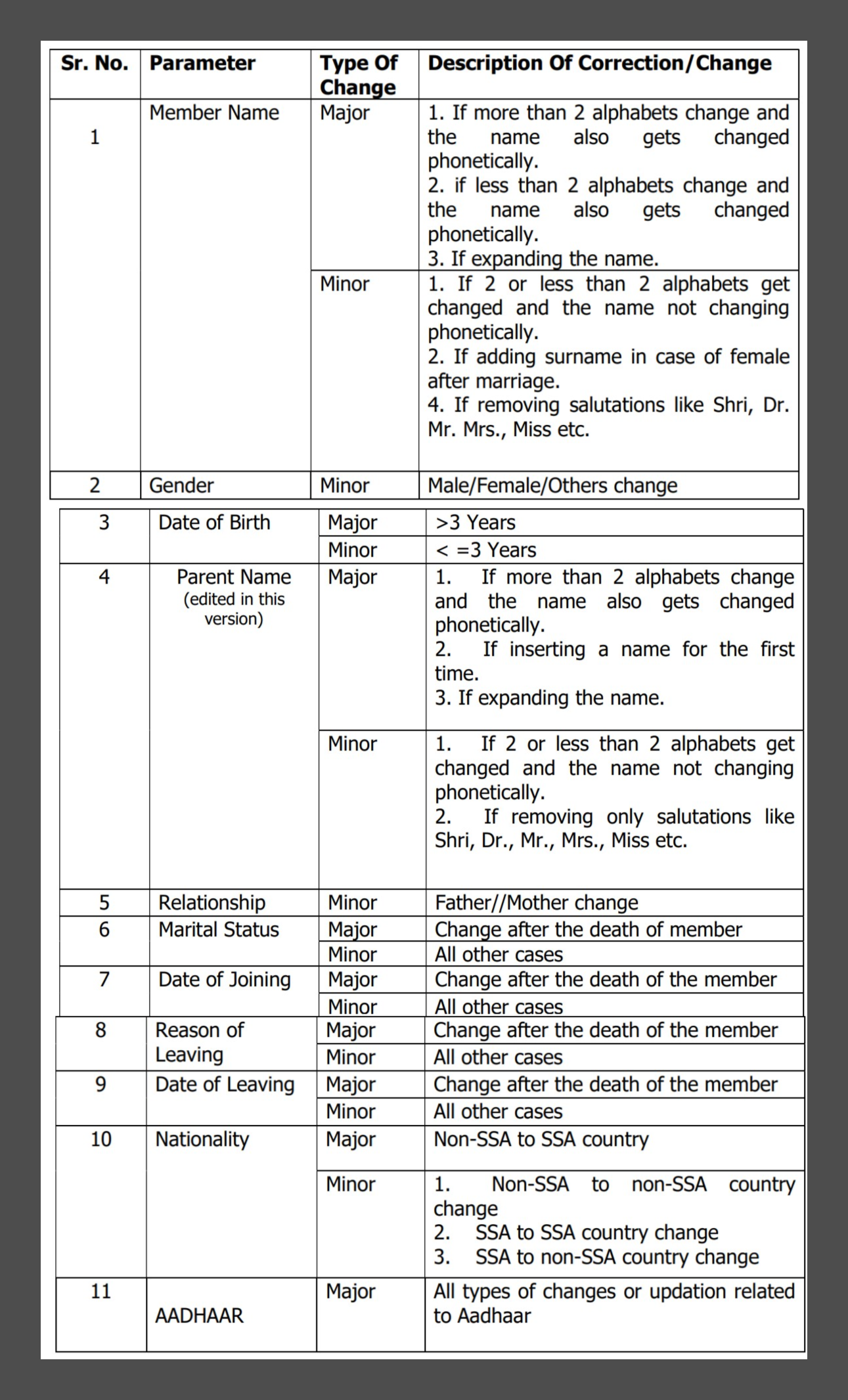
Step 1:
Member will be responsible for submitting the JD application from his unified portal login.
Once the request is submitted then, it will reflect in the employer login. An e- mail to this effect will also be automatically sent to the employer registered e-mail.
Member can only get the data corrected for those member accounts which are generated by his present employer. No employer will have any modification rights for member accounts belonging to other/previous establishments.
Step 2: Employers will get the member modification request online from the member portal and also be informed through e-mail. Employer will check the veracity of the documents uploaded by the member and then upload the required documents related to the said request, which are available with him as per the list of documents mentioned in Annexure-1 of this SOP.
Step 3: After approval of joint request, it will sent to Field office(EPFO Office) for further action.
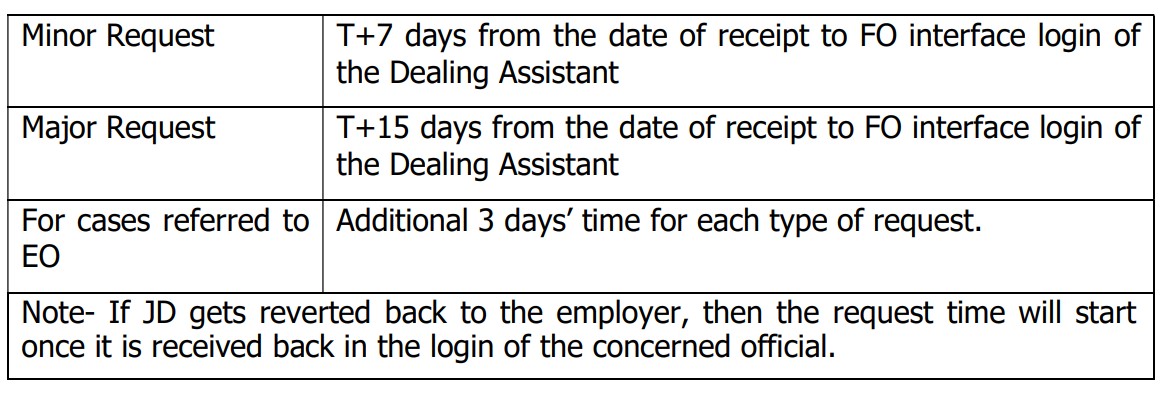
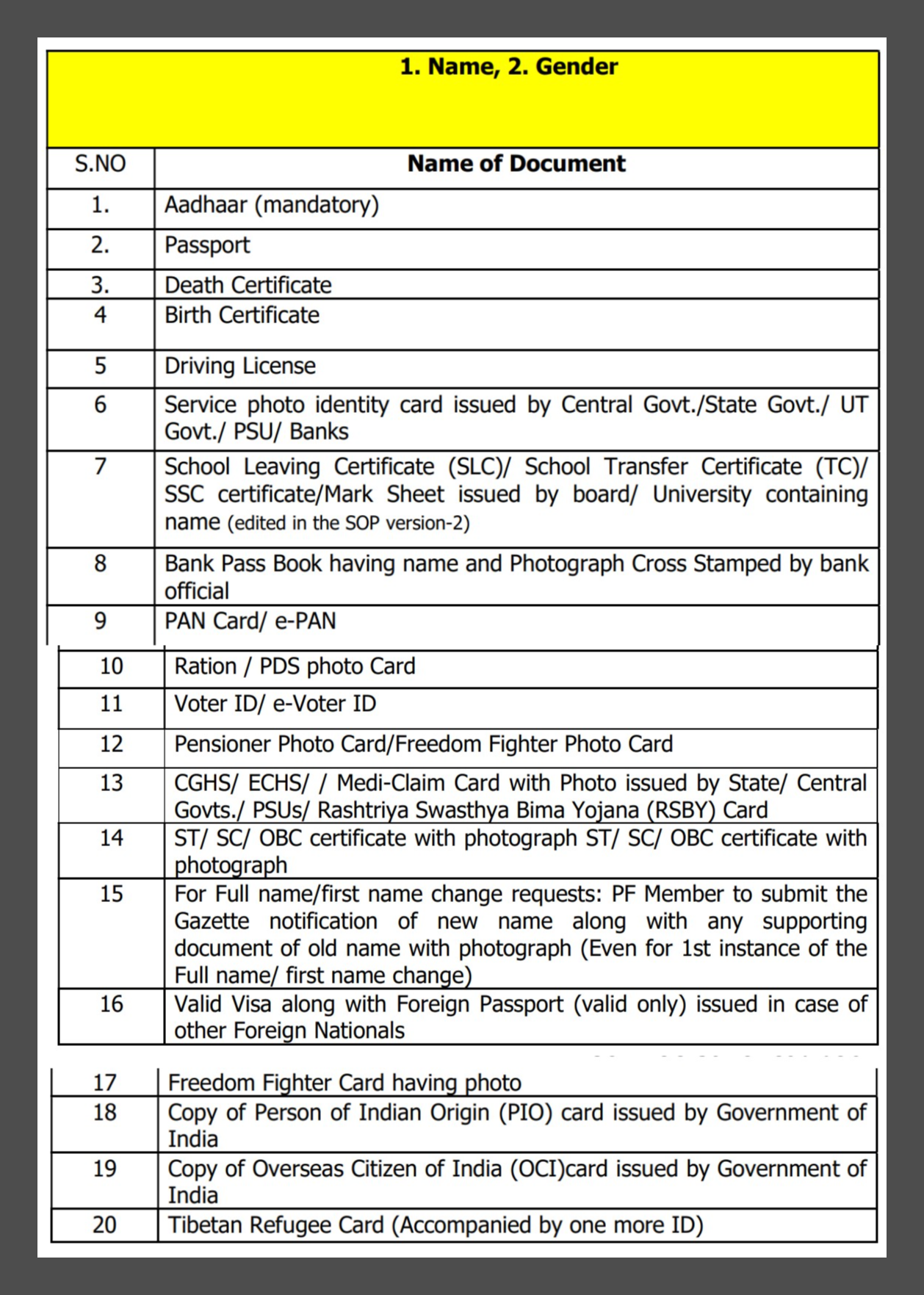
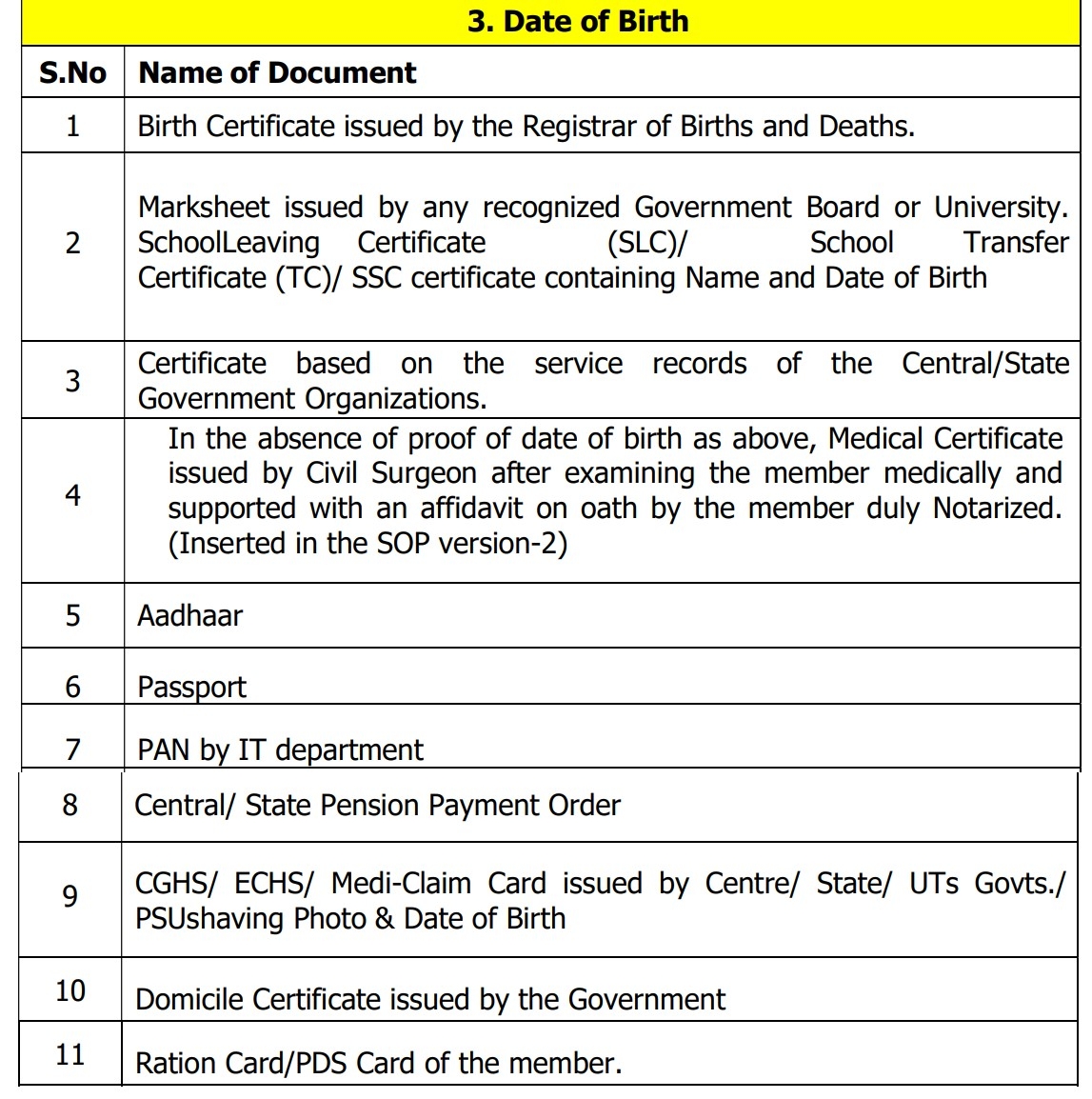
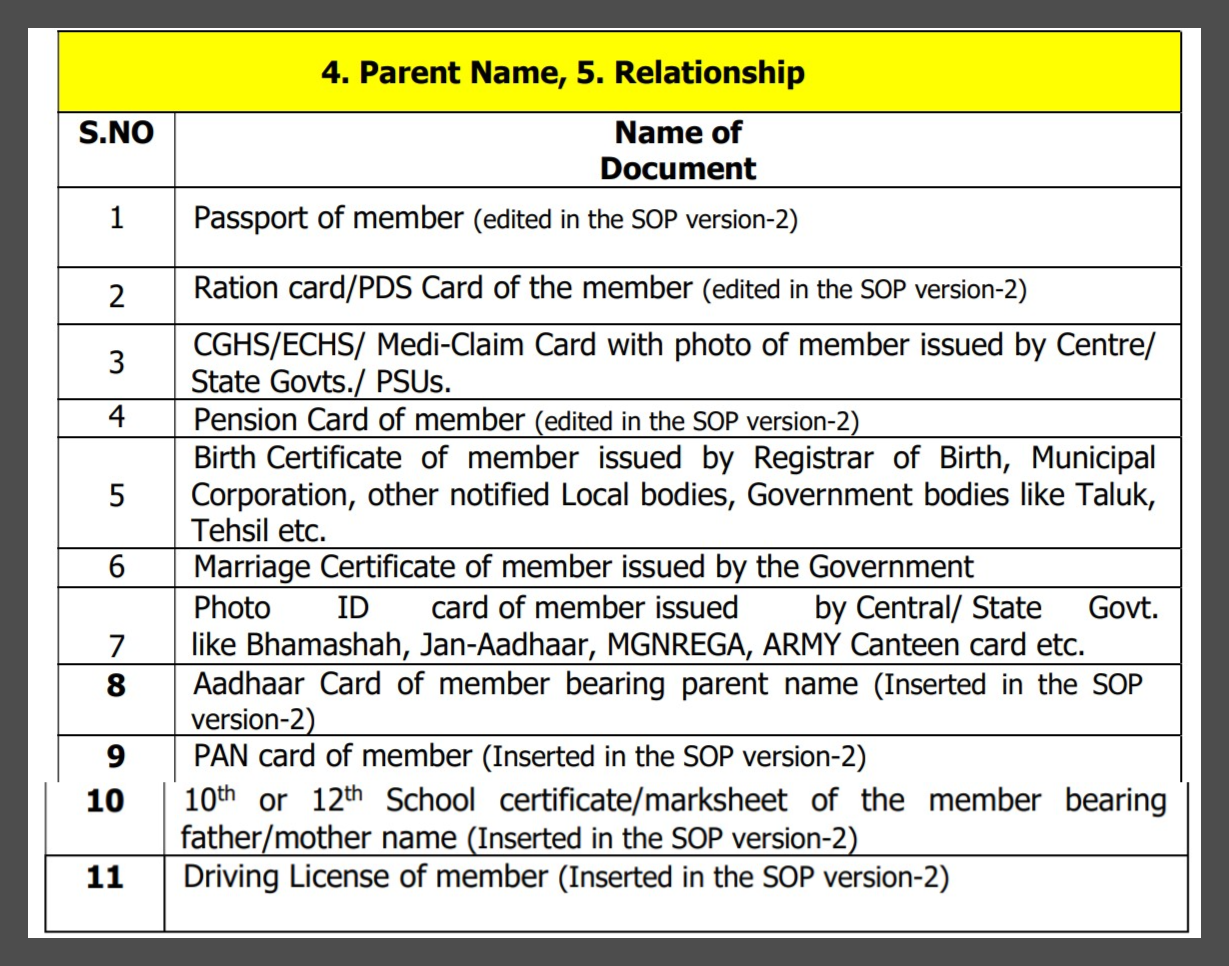
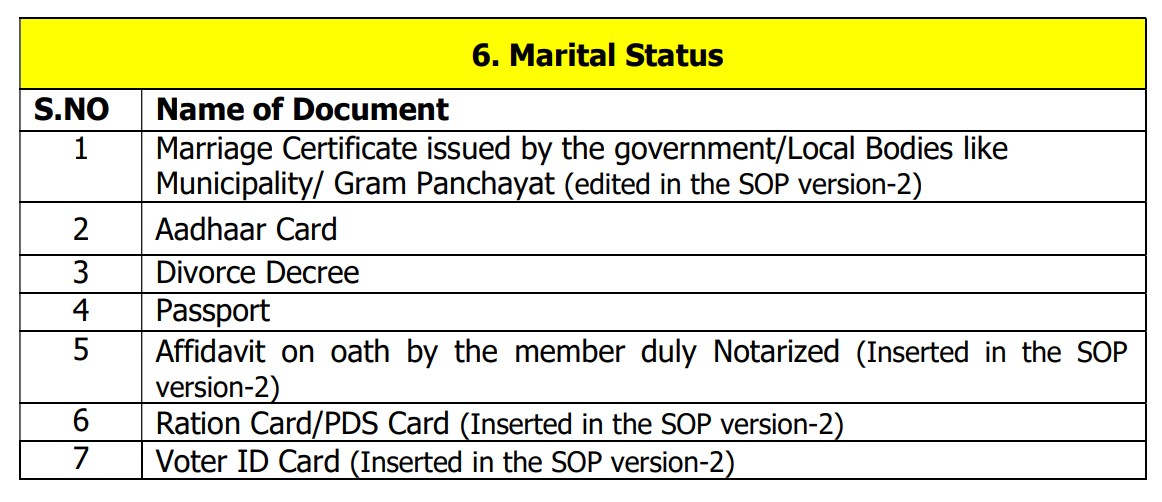
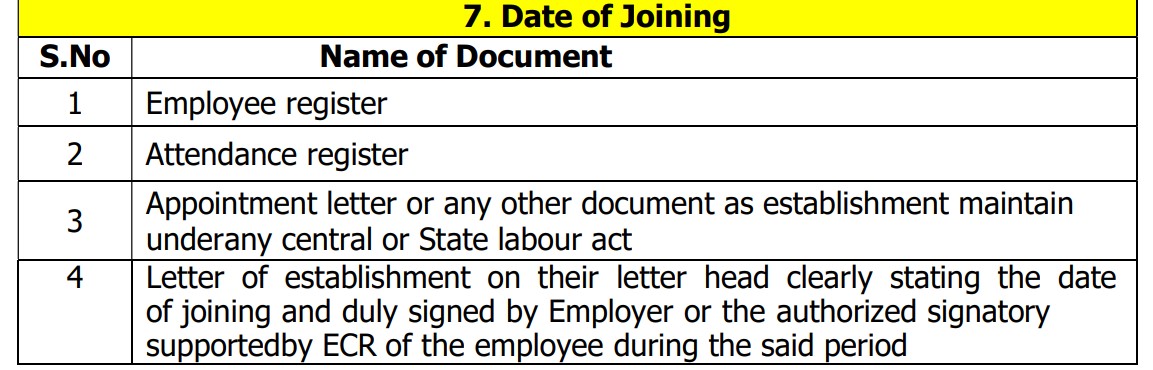
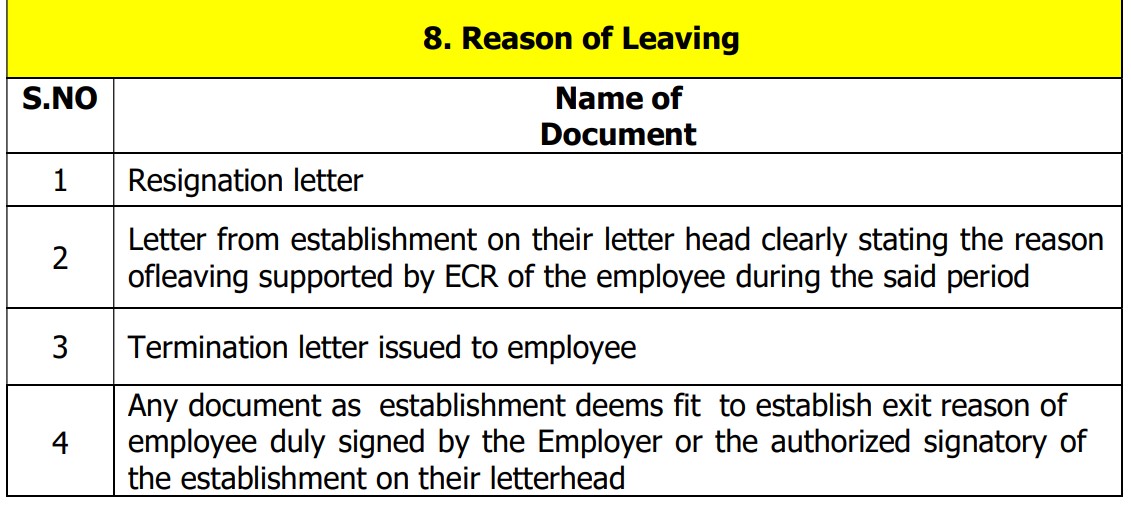
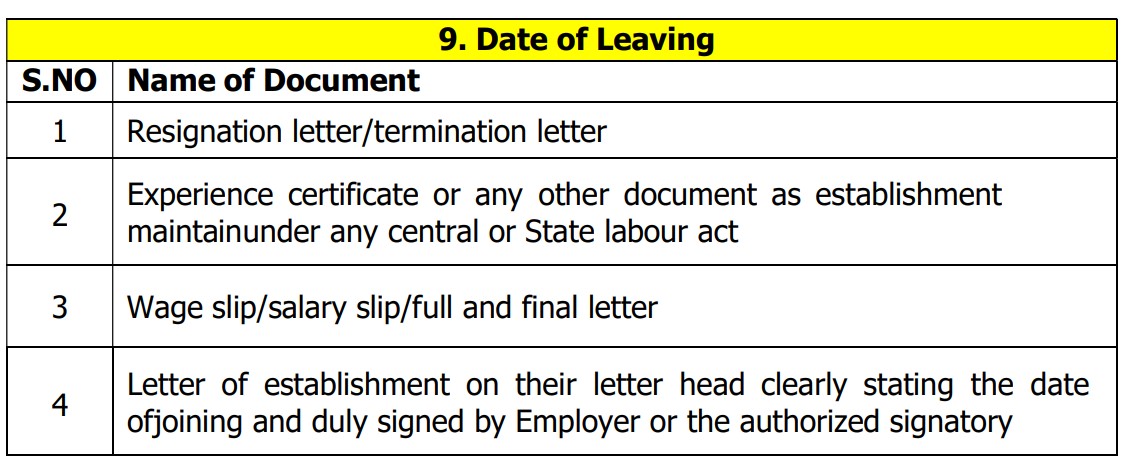


Step 1: Member will login through his UAN/Password on MemberInterface of Unified Portal.
https://unifiedportal-mem.epfindia.gov.in/memberinterface/
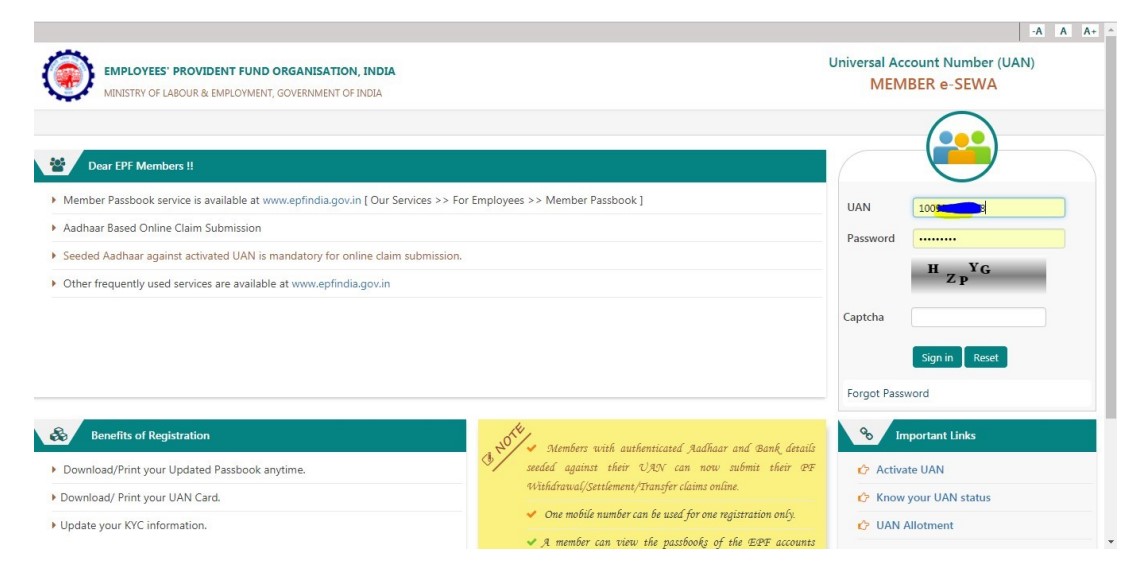
Step 2: Click on Manage>Modify Basic Details.
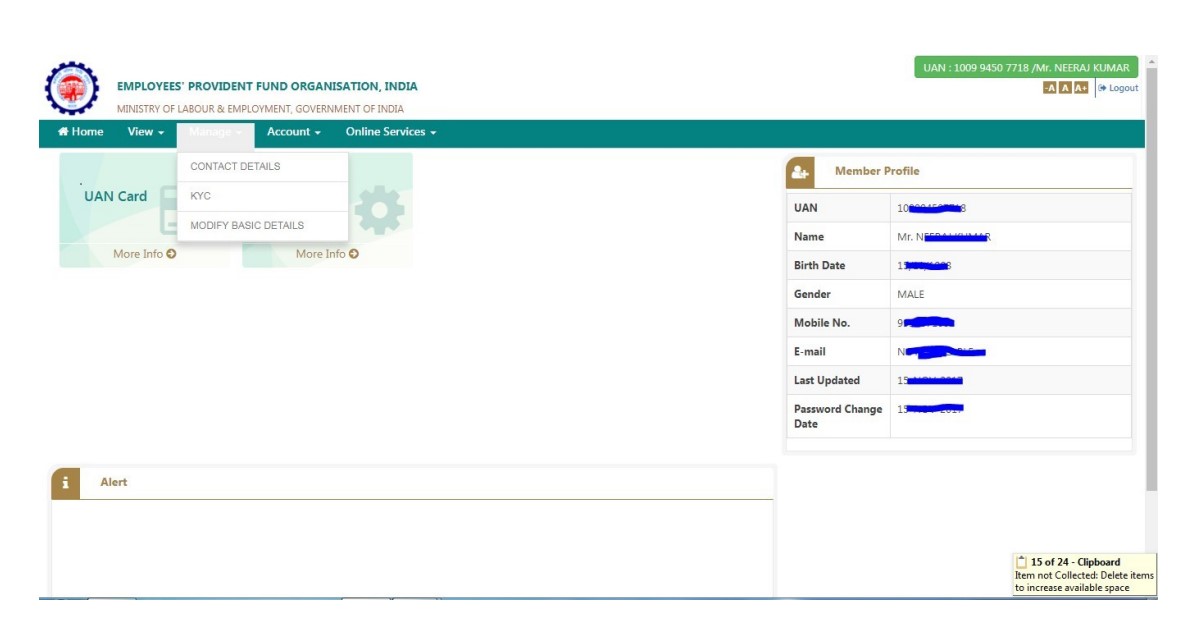
Step 3: Please provide the correct details for any of the 11 parameters as per Aadhaar (System will verify the details entered with UIDAI- Aadhaar Data for parameters which are there in UIDAI database)
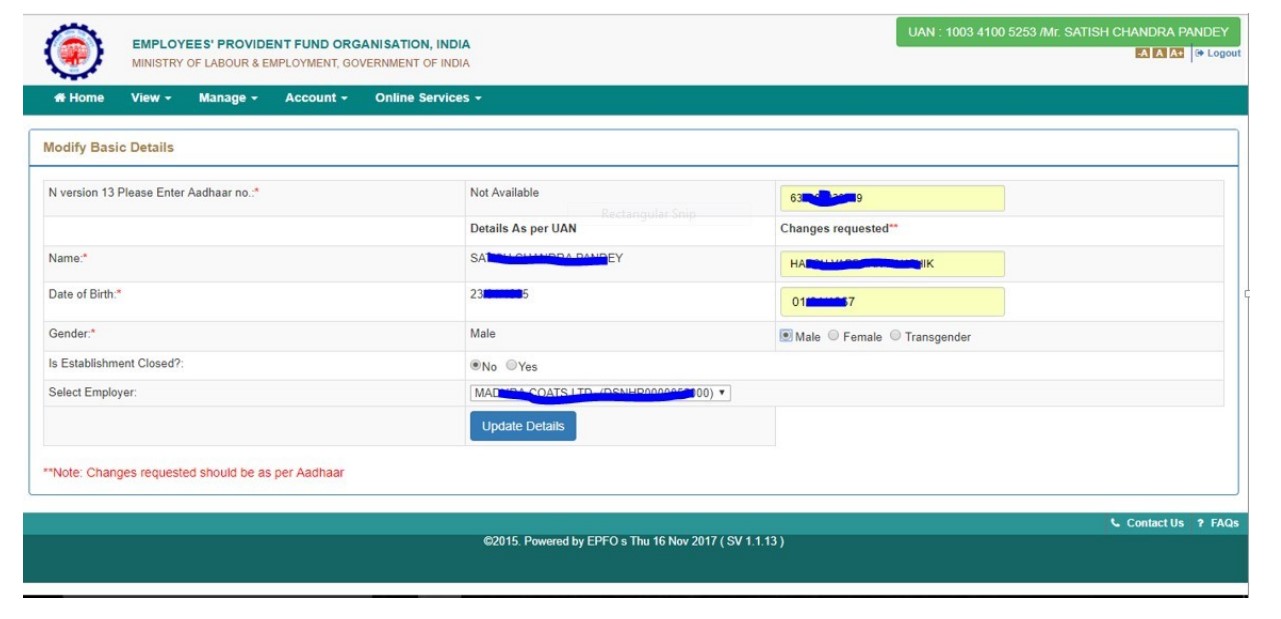
Step 4: On clicking Update Details on previous screen, request will be submitted to employer for further approval. Before submission by employer, employee can withdraw the request by pressing Delete Request
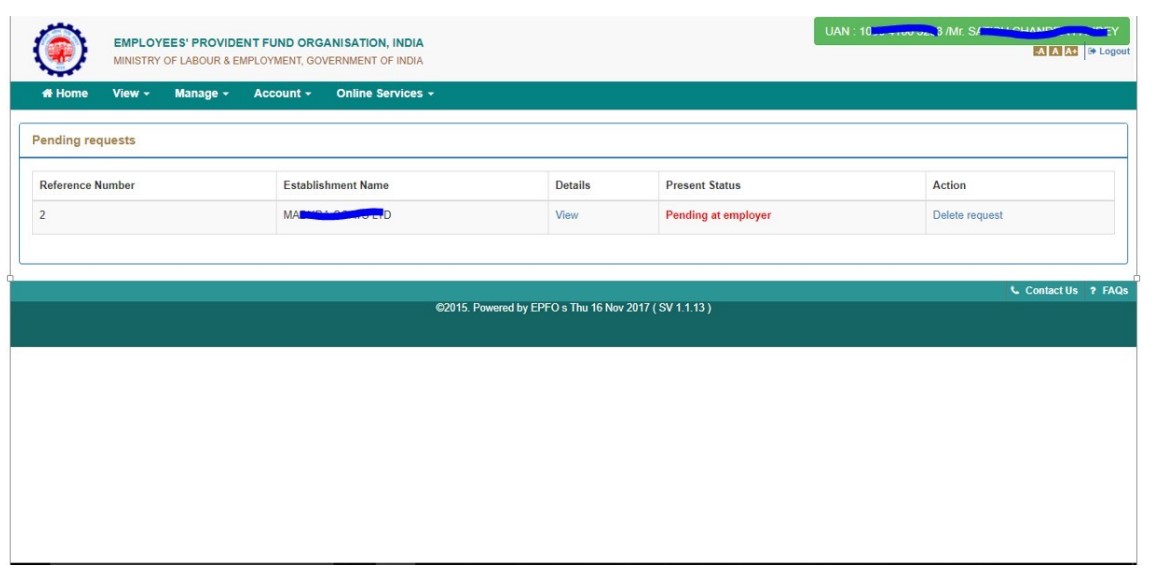
#(steps 5 to 8 pertains to employer)
Step 5: Employer will login to Employer Interface of Unified Portal.
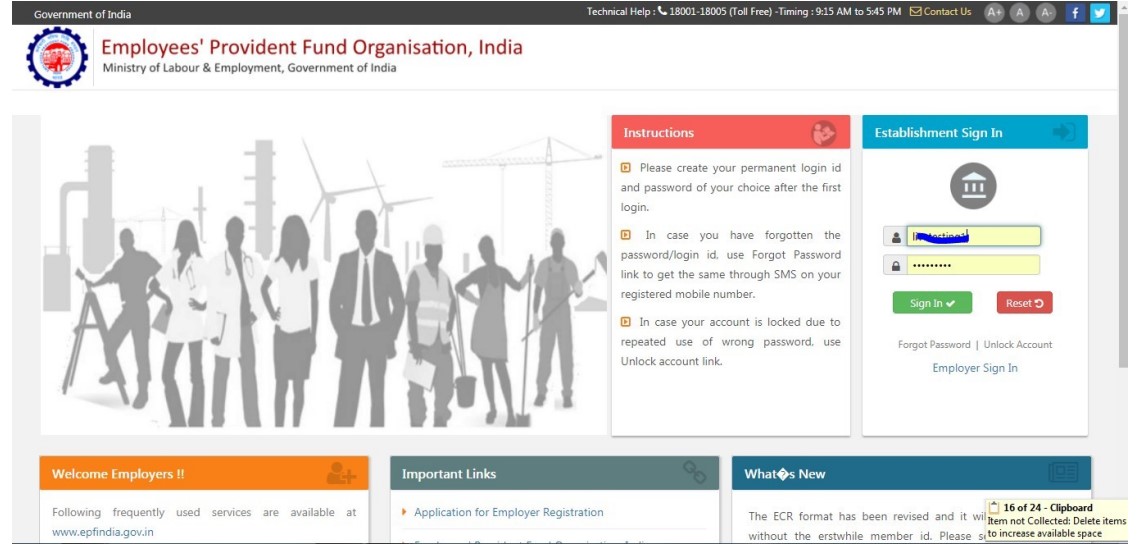
Step 6: Employer can view the change requests submitted by employees by clicking on Member>Details Change Request.
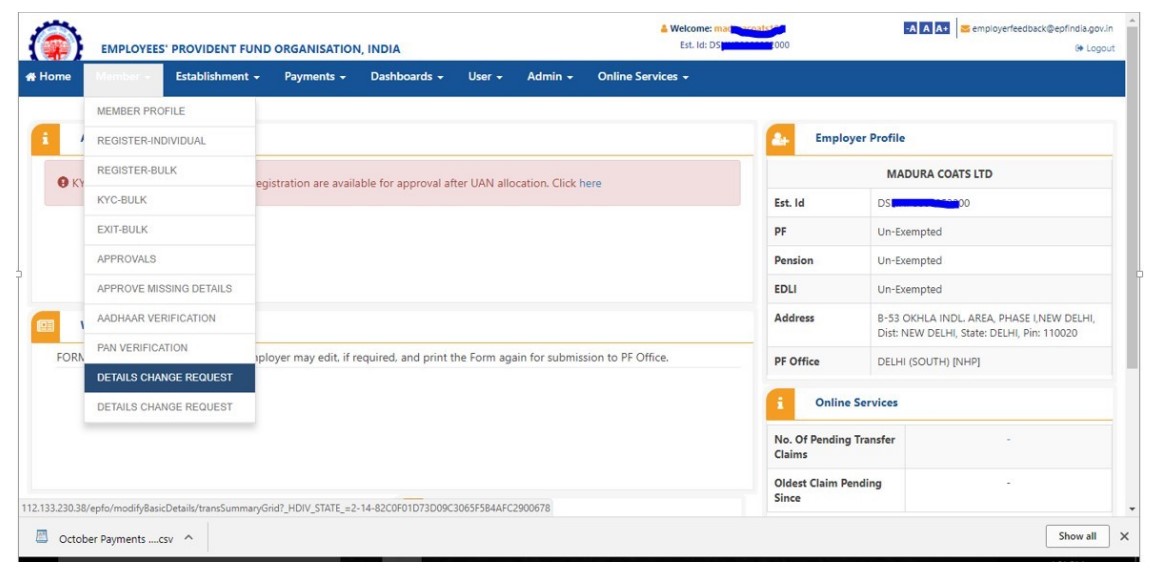
Step 7: Employer can view the online requests received from employees and can thus take appropriate action by giving the proper remark.
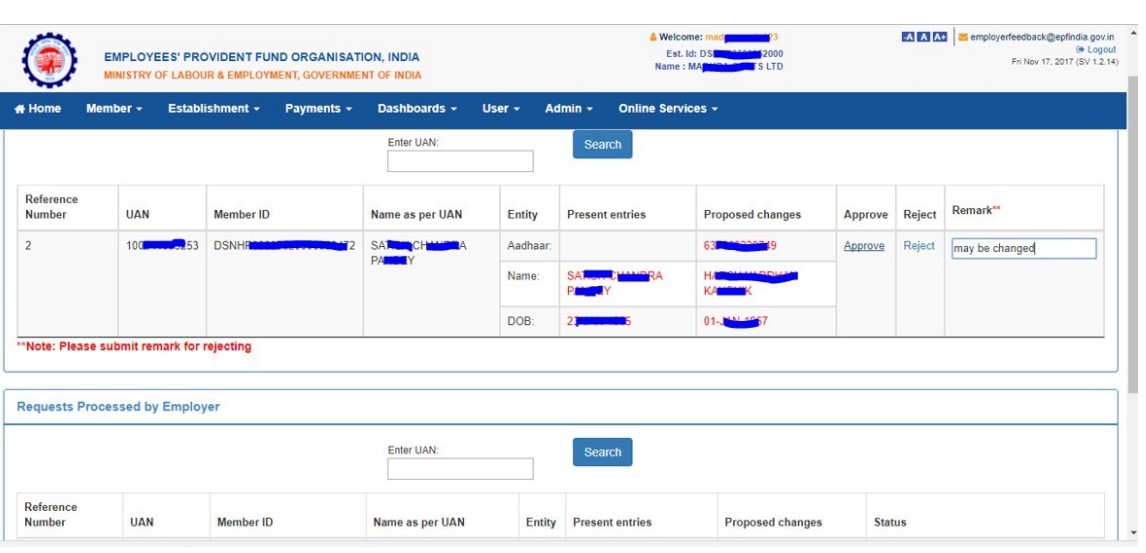
Step 8: After approval of request, employer can see the latest status of request.
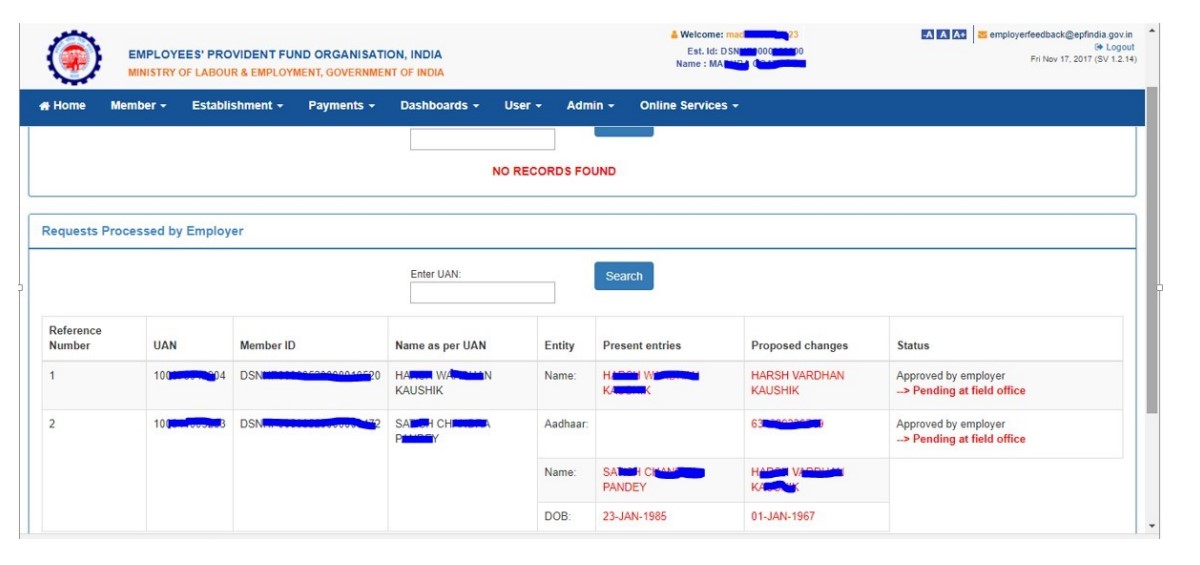
# (steps 9 to 13 pertains to Field office(EPFO office)
Step 9: After approval of request by employer, request will appear as a task in login of Dealing Assistant, of concerned EPFO office, in the Field Office Interface of Unified Portal.
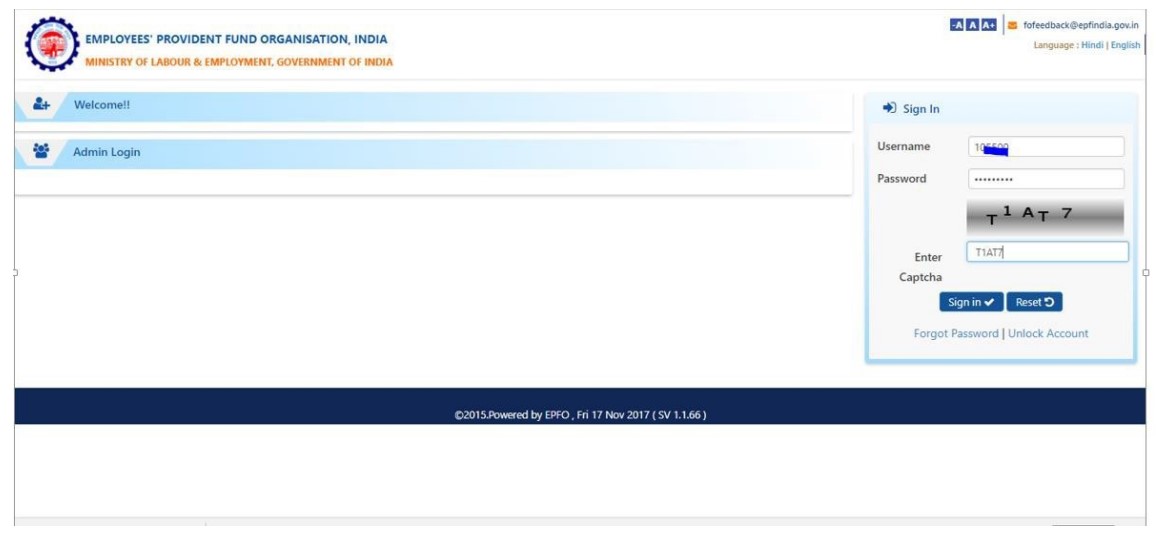
Step 10: Dealing Assistant can login and view the online change requests by clicking Member>Details Change Request
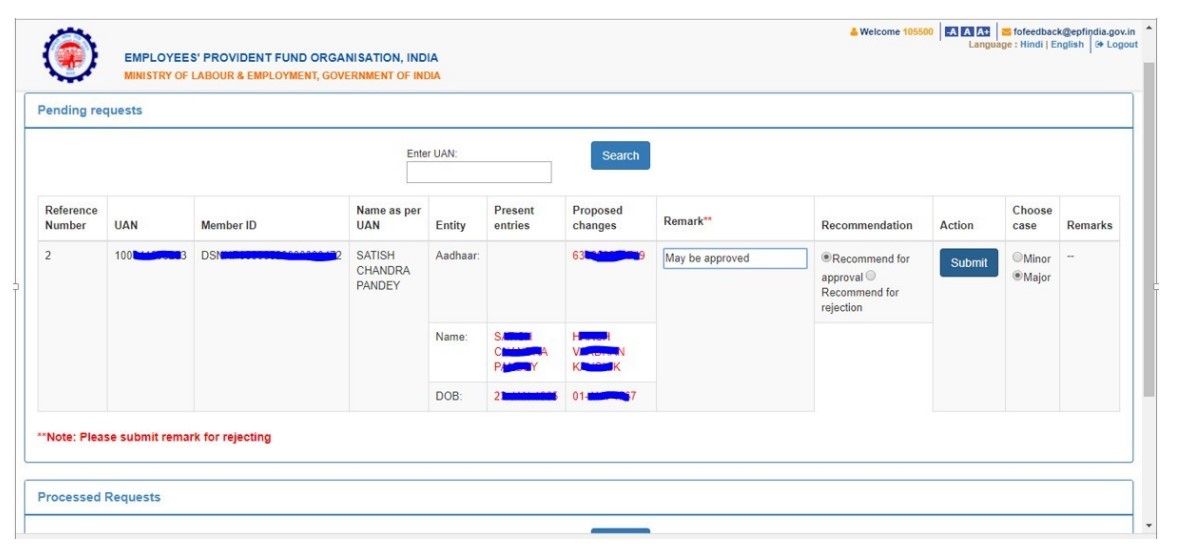
Step11:After due verification Dealing Assistant can submit his/her recommendations to Section Supervisor.
Step 12: after due verification, section supervisor can submit his/her recommendations to APFC/RPFC.
Step 13: Finally, APFC/RPFC can Approve/Reject/Return the case.
Stay informed with the latest updates and exclusive insights weekly!